Automatic connection settings cannot be changed.

When you go to the automatic connection settings "Networks that you have used before" or "Networks saved by other applications," you may find that a screen like the one shown here is displayed and automatic connection settings cannot be changed.
If this happens, you need to reset the app again after deleting the network information from "Saved networks.”
The method for deleting network information depends on the model type and Android version.
The operating methods on the following terminals have been confirmed, but if your model is not shown here, select the nearest one.
Pattern A
Xperia XZ3 (SO-01L / Android 9)
Xperia XZ2 (SC-03K / Android 8.0)
AQUOS R3 (SH-04L / Android 9)
arrows Be3 (F02-L / Android 9), other
Pattern B
Galaxy S10+ (SC-04L / Android 9)
Galaxy S7 edge (SC-02H / Android 7.0, Android 8.0), other
Pattern C
AQUOS ZETA (SH-04H / Android 7.0)
HUAWEI Mate9 (MHA-L29 / Android 9)
HUAWEI P9 lite (NS-L22 / Android 7.0), other
Pattern D
Galaxy S5 ACTIVE (SC-02G / Android 6.0.1), other
Pattern A
This screen is from the Xperia XZ3 (SO-01L /Android 9)
Before changing settings.
If you are in a Wi-Fi spot, first move to an area where there is no signal.
Open “Settings” on your device.
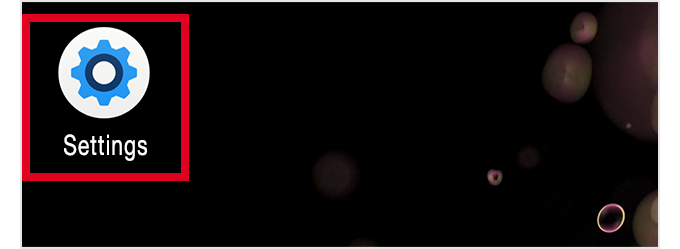
Set “Wi-Fi” to ON and open the Wi-Fi screen.
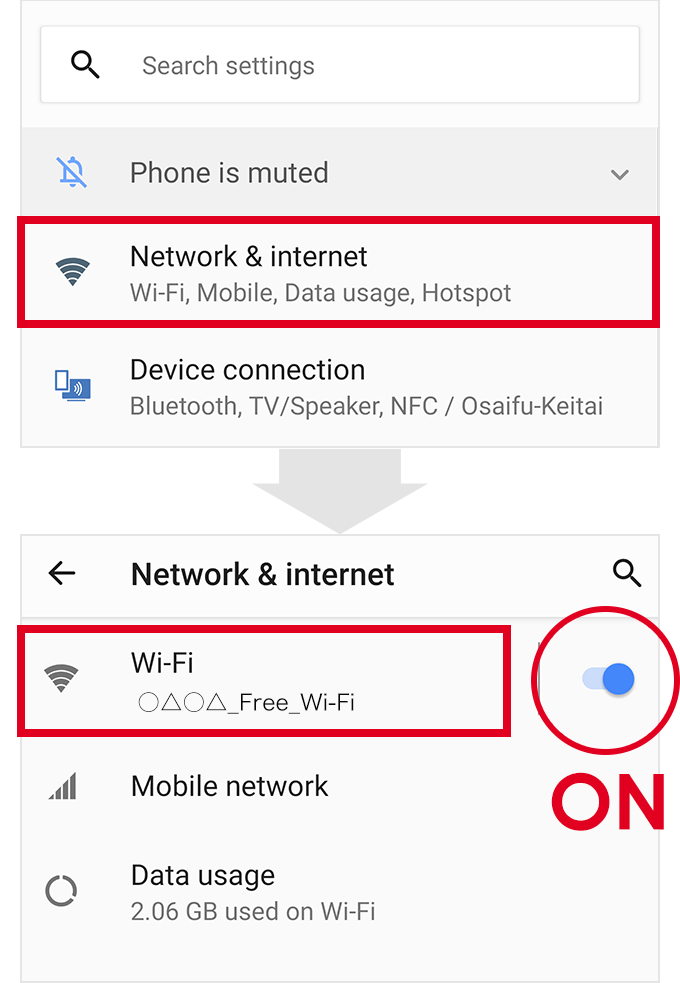
From “Network & internet,” set "Wi-Fi" to ON.
Tap on the Wi-Fi text to go to the Wi-Fi screen.
Open “Saved networks”
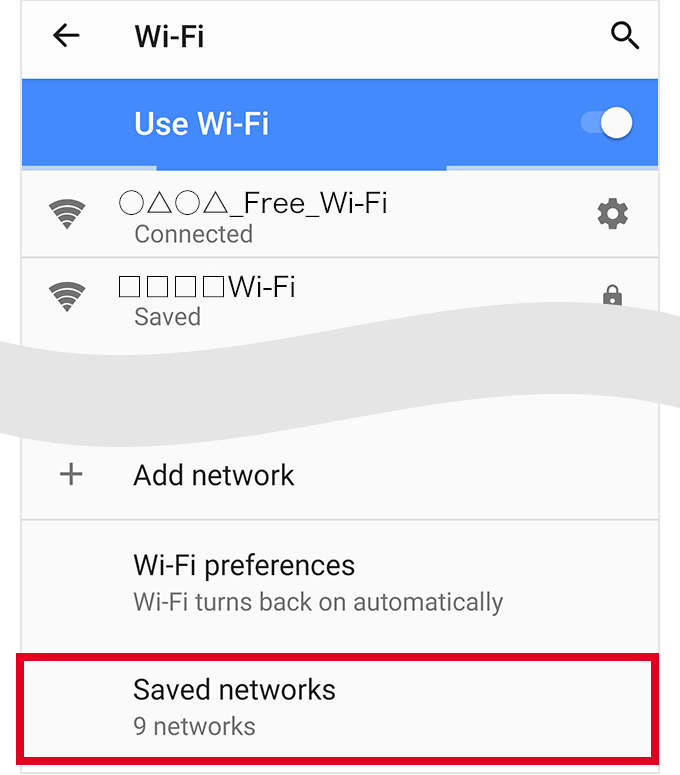
At the bottom of the screen you’ll see “Saved networks.” Select that.
If there are a lot of networks displayed, scroll down to the bottom.
Delete the network whose automatic connection settings you wish to change.
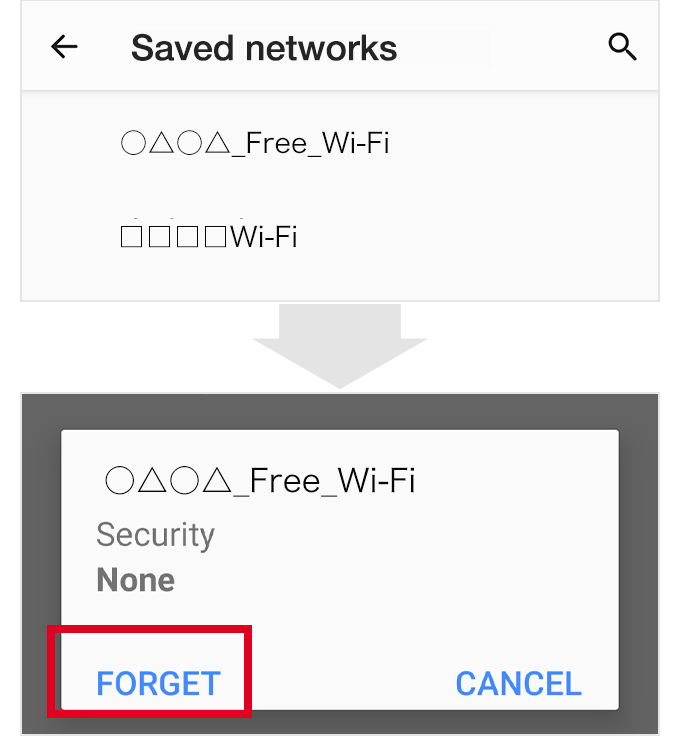
When you tap the network name, a dialogue appears. Tap “FORGET”.
If the network supports Japan Wi-Fi Auto-connect, even if the setting is deleted, if you set Automatic connection settings on the app screen to ON, the network will automatically be reconnected, so it is safe to delete the network here.
Return to the app and change the auto-reconnect switch.
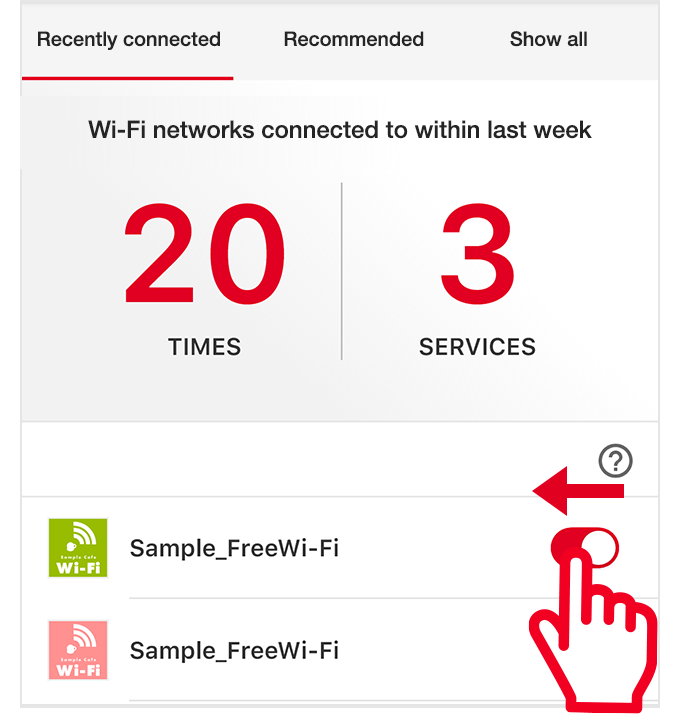
When the network information is deleted from "Saved networks,” the app can be operated.
Pattern B
This screen is from the Galaxy S10+ (SC-04L/Android 9)
Before making settings.
If you are in a Wi-Fi spot, first move to an area where there is no signal.
Open “Settings” on your device.
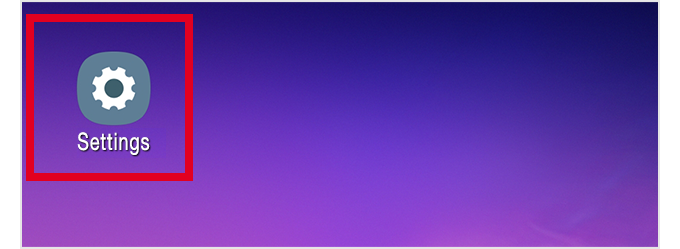
Set “Wi-Fi” to ON and open the Wi-Fi screen.
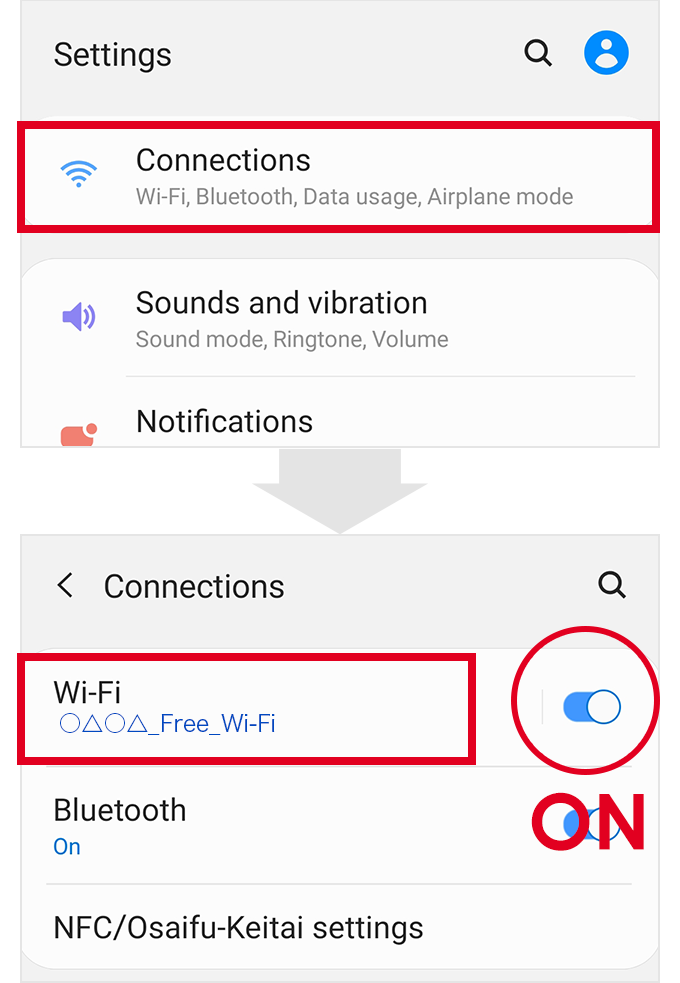
From “Connections,” set “Wi-Fi” to ON.
Tap on the Wi-Fi text to go to the Wi-Fi screen.
Open “Advanced”
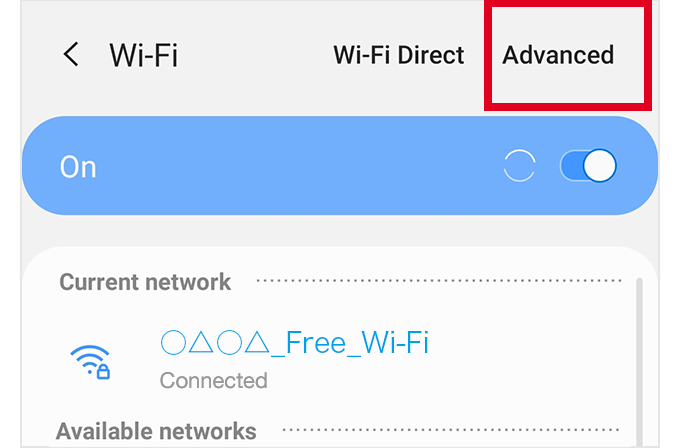
Open “Manage networks”
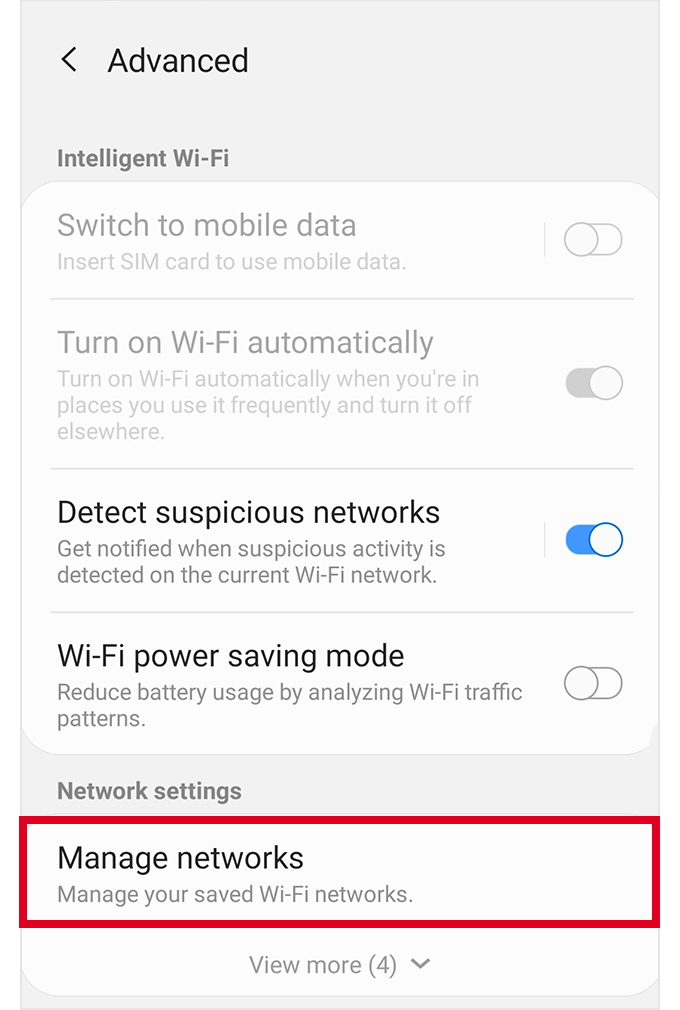
Delete the network whose automatic connection settings you wish to change.
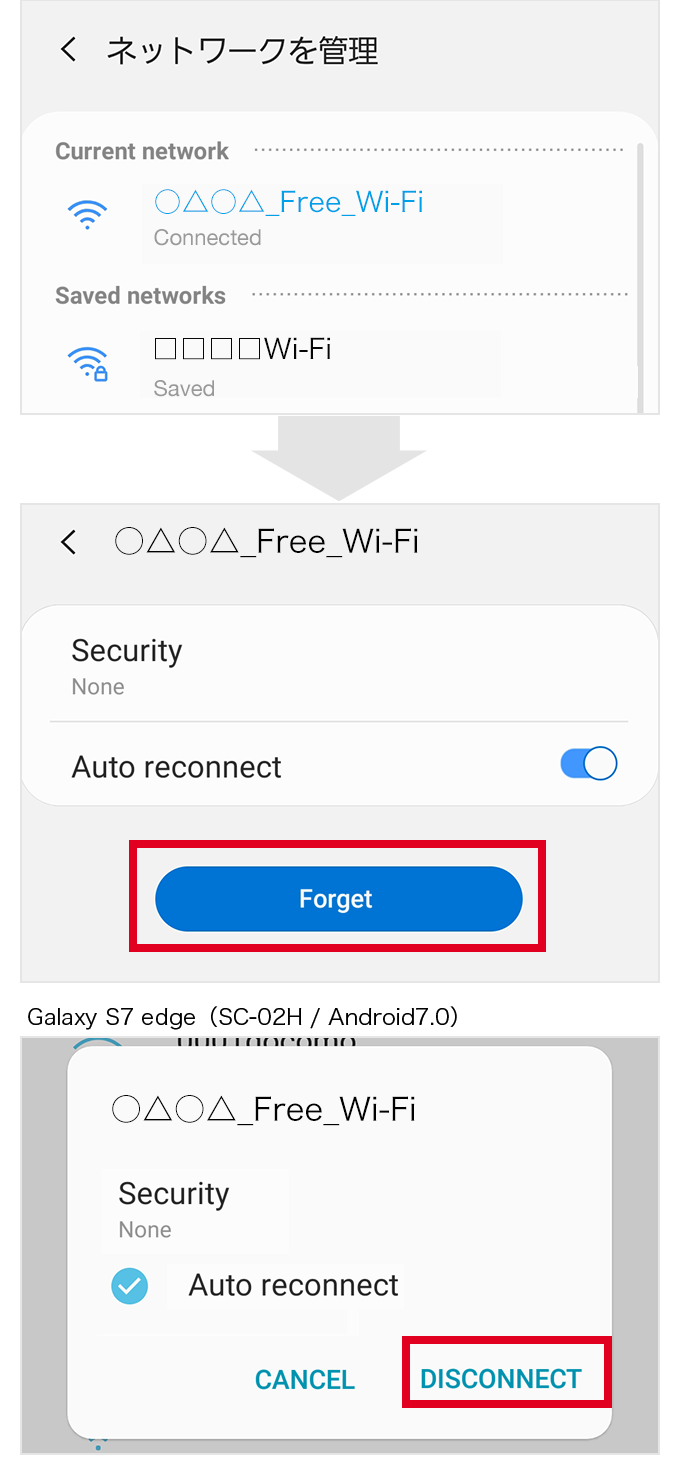
When you tap on the network name, the network detailed settings are displayed. Tap “FORGET” at the bottom of the screen.
On some devices the network detailed settings appear in a dialogue box.
JIf the network supports Japan Wi-Fi Auto-connect, even if the setting is deleted, if you set Automatic connection settings on the app screen to ON, the network will automatically be reconnected, so it is safe to delete the network here.
Return to the app and change the auto-reconnect switch.
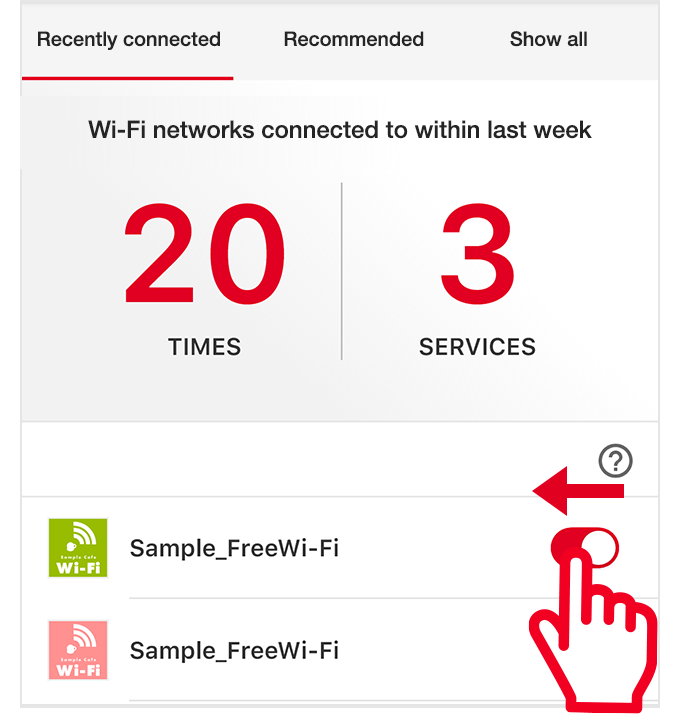
When the network information is deleted from “Saved networks,” the app can be operated.
Pattern C
This screen is from HUAWEI Mate9 (MHA-L29/Android 9)
Before making settings.
If you are in a Wi-Fi spot, first move to an area where there is no signal.
Open “Settings” on your device.
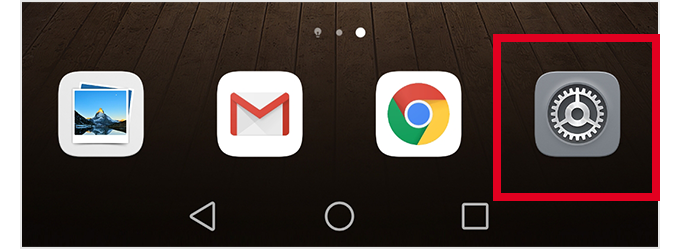
Open the Wi-Fi screen.
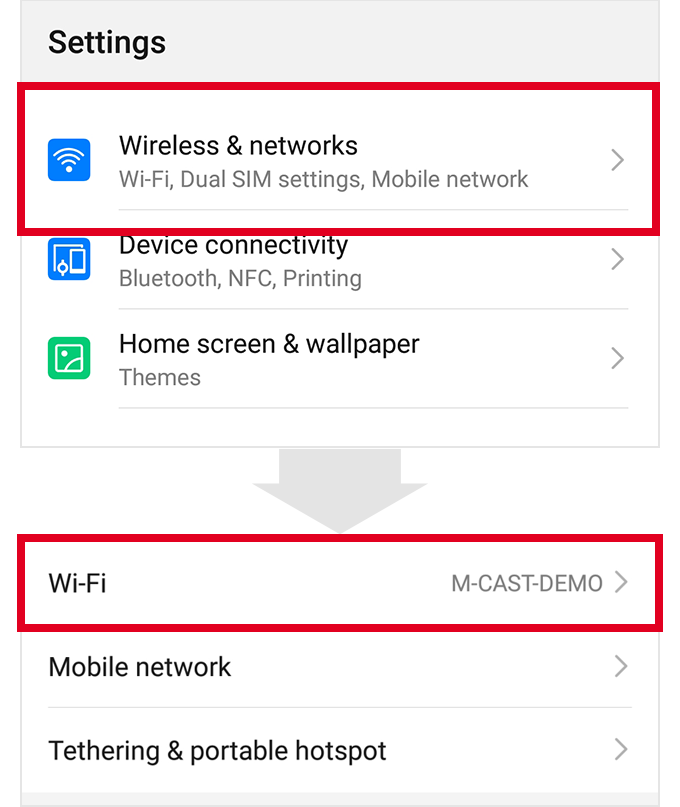
From “Wireless & network,” select “Wi-Fi.”
Set “Wi-Fi” to ON.
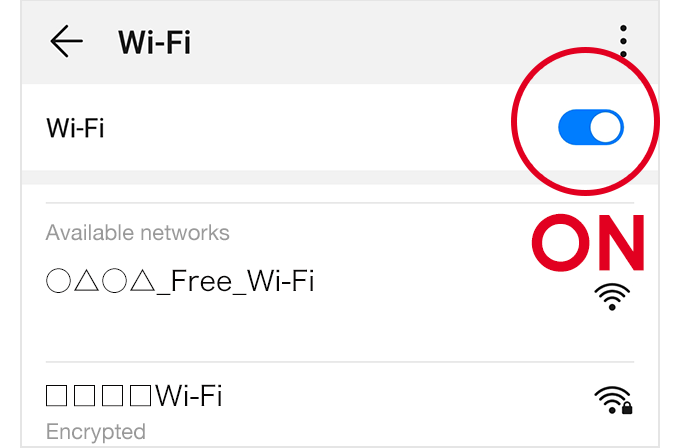
Open “Wi-Fi settings”
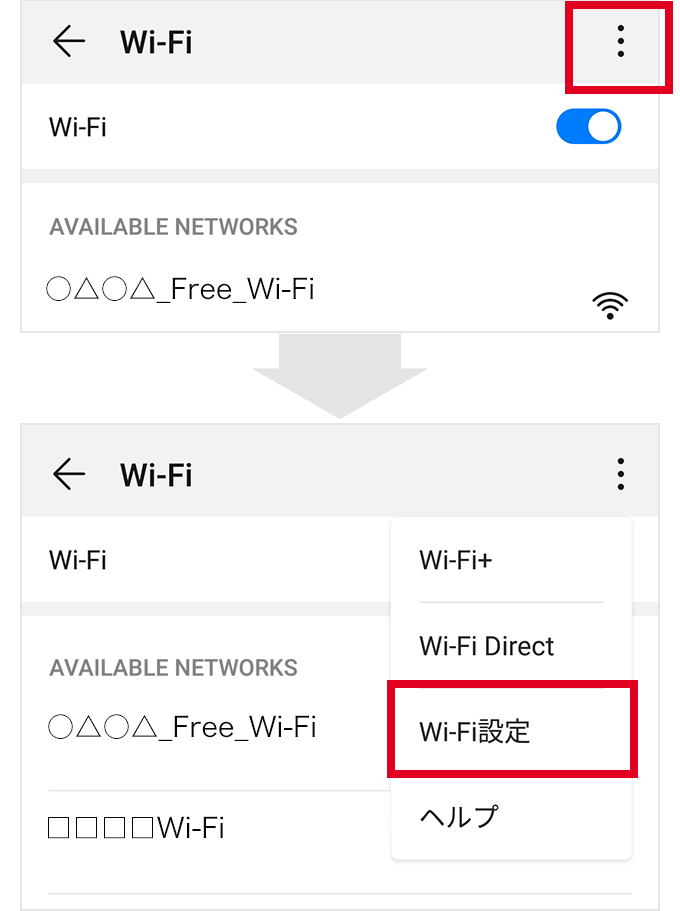
Tap the menu button on the top right of the screen. (The menu button might be a “gear icon.”)
When the menu opens, tap "Wi-Fi settings.” (The menu might read “Wi-Fi detailed settings.”)
Open “Saved networks”
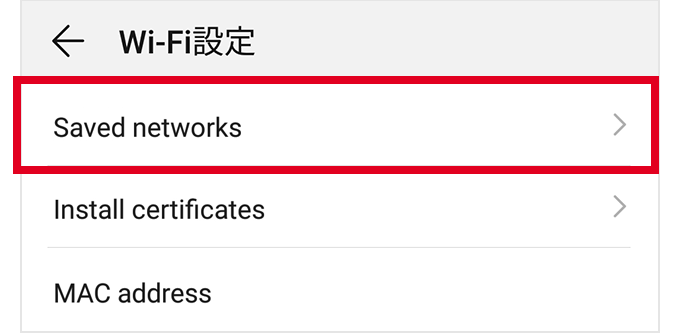
Delete the network whose automatic connection settings you will change.
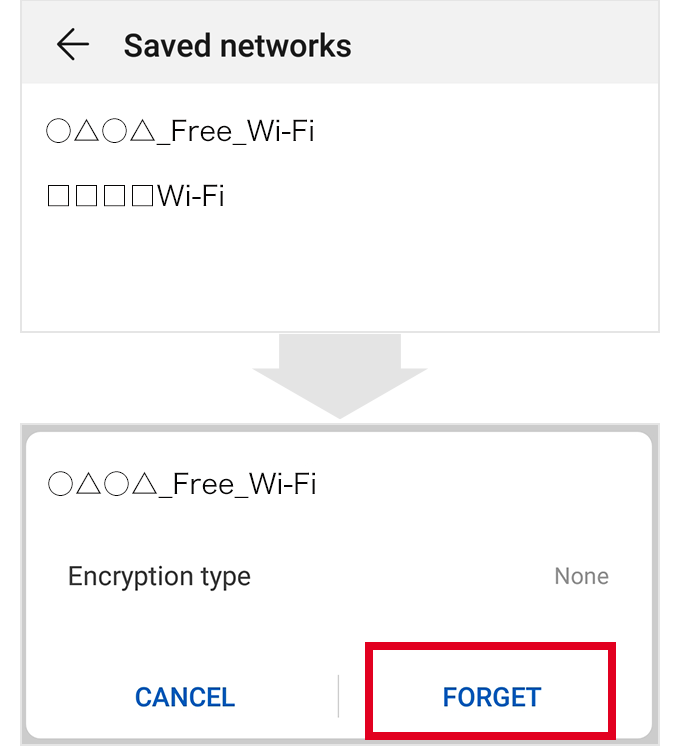
When you tap the network name, a dialogue appears. Tap “FORGET.”
If the network supports Japan Wi-Fi Auto-connect, even if the setting is deleted, if you set Automatic connection settings on the app screen to ON, the network will automatically be reconnected, so it is safe to delete the network here.
Return to the app and change the auto-reconnect switch.
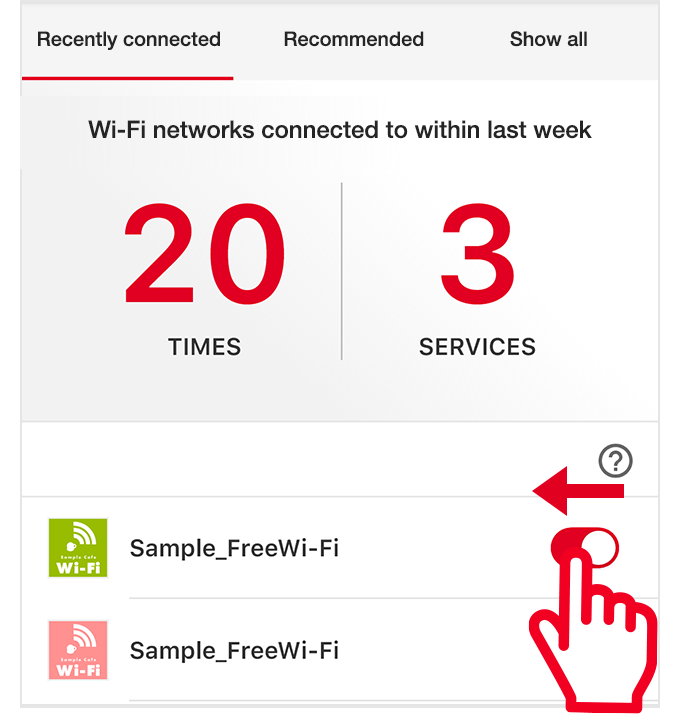
When the network information is deleted from “Saved networks,” the app can be operated.
Pattern D
This screen is Galaxy S5 ACTIVE (SC-02G/Android 6.0.1)
Before making settings.
If you are in a Wi-Fi spot, first move to an area where there is no signal.
Open “Settings” on your device.
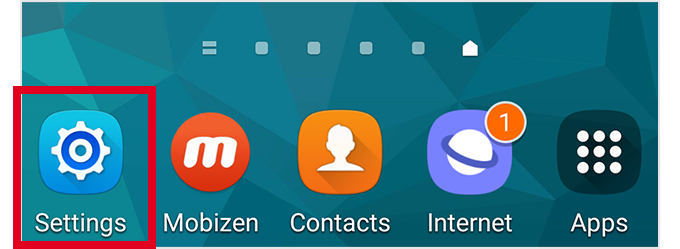
Open “Wi-Fi”
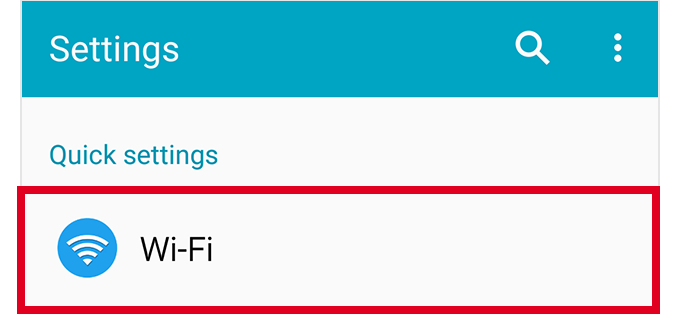
Set “Wi-Fi” to ON.
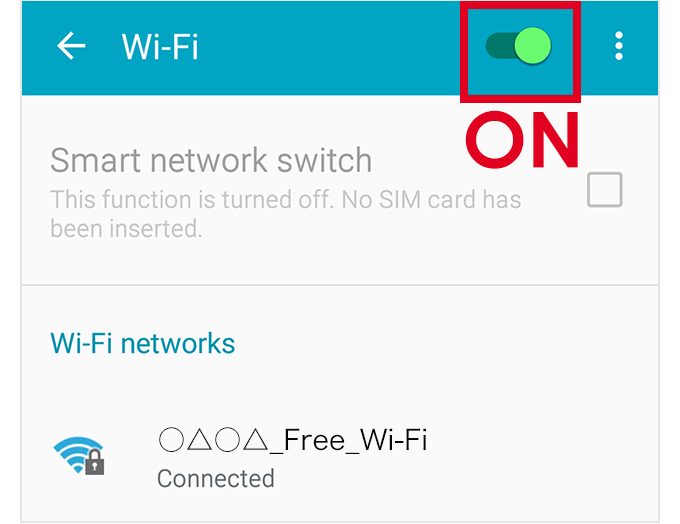
Delete the network whose automatic connection settings you wish to change.
[If you are in a Wi-Fi spot]
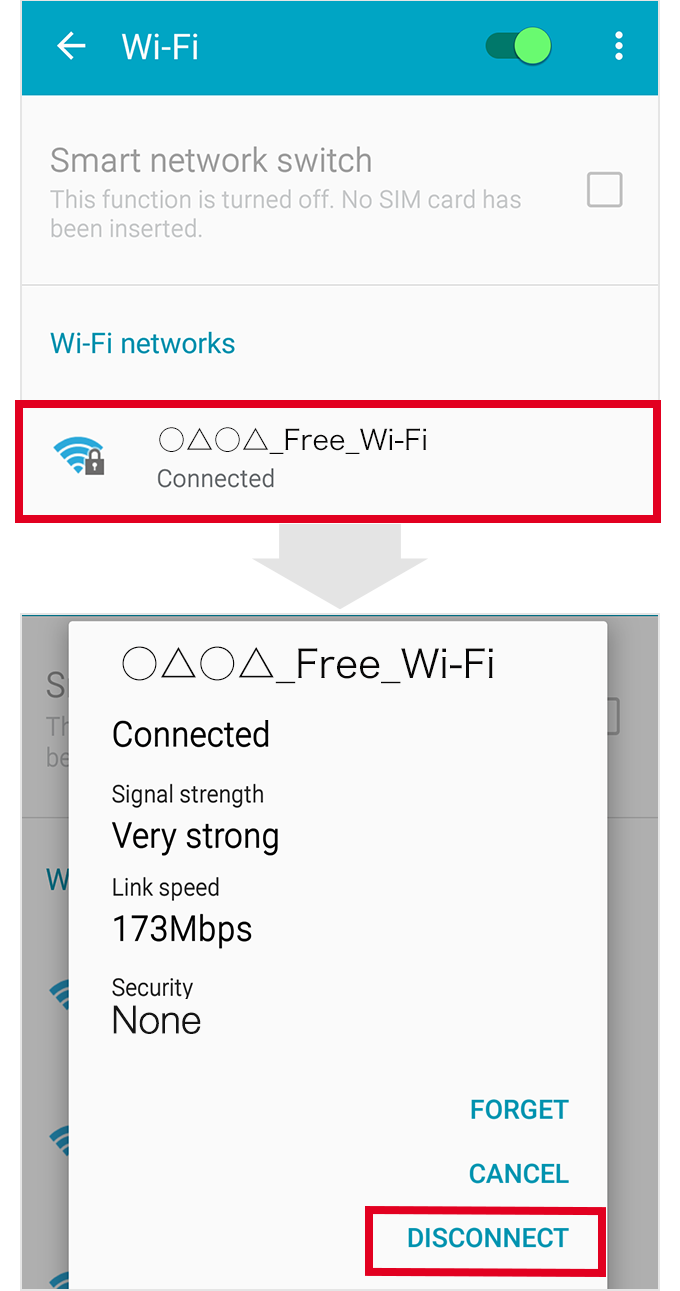
When you tap the network name, a dialogue appears. Tap “FORGET.”
If the network supports Japan Wi-Fi Auto-connect, even if the setting is deleted, if you set Automatic connection settings on the app screen to ON, the network will automatically be reconnected, so it is safe to delete the network here.
[If you are not in a Wi-Fi spot]
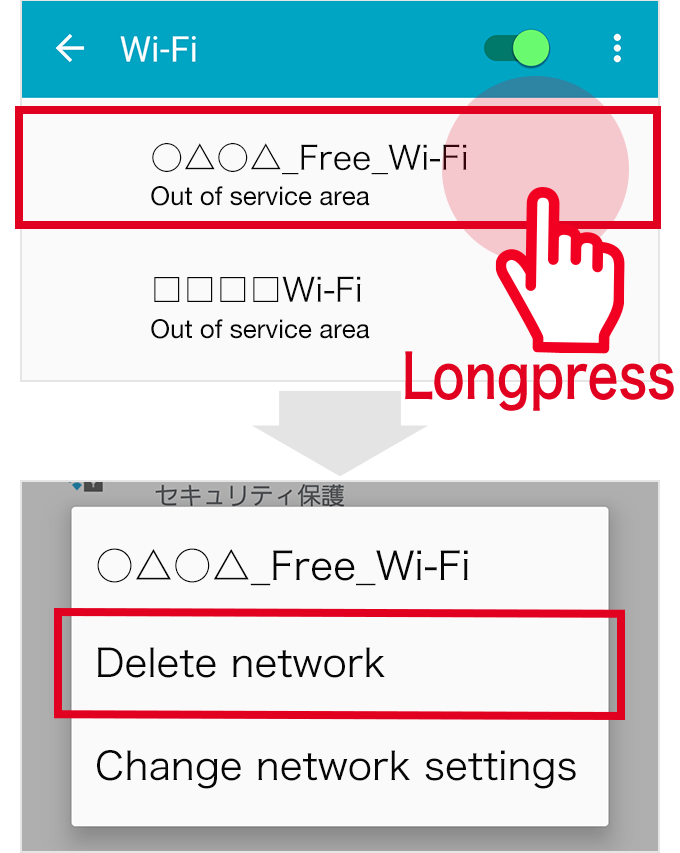
Long tap the network name and the “Forget network” dialogue will appear. Select this to delete the network.
*Please note that tapping will not display the “FORGET” button.
Return to the app and change the auto-reconnect switch.
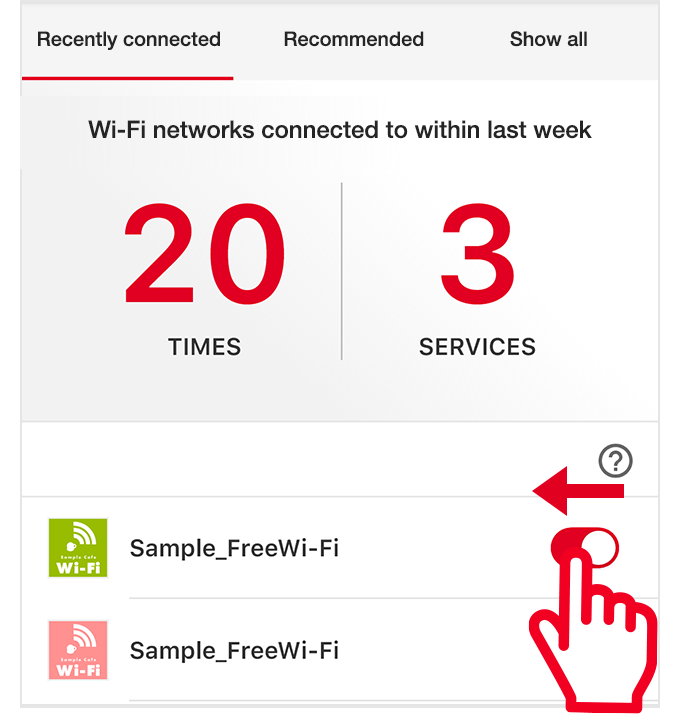
When the network information is deleted from “Saved networks,” the app can be operated.