What is the Automatic authentication function?
By simply connecting to Wi-Fi, you can use free Wi-Fi services.
Ordinarily, to use free Wi-Fi services, the two steps of “Connection” and “Authentication” are required.
① Connect to Wi-Fi (Connection)
② Procedures for using the free Wi-Fi service (Authentication)
In the iOS app, “Step ② Procedures for using the free Wi-Fi service (Authentication)” is done automatically.
Once the app is installed, all you have to do is connect to Wi-Fi and you can use free Wi-Fi services.
Also, with regard to “Step ① Connect to Wi-Fi (Connection),“ if you connect once, all future connections will be done automatically by the iOS function.
Try connecting to multiple Wi-Fi networks and expanding the area where you can get Automatic connectionion.

If you do not use the app, you will have to follow these procedures yourself for each Wi-Fi service.
In particular, there are probably many people who feel that “Step ② Procedures for using the free Wi-Fi service (Authentication)” is a bit troublesome and can be difficult.
With Japan Wi-Fi Automatic connection, it’s so much easier to use Wi-Fi services!
Image of general free Wi-Fi usage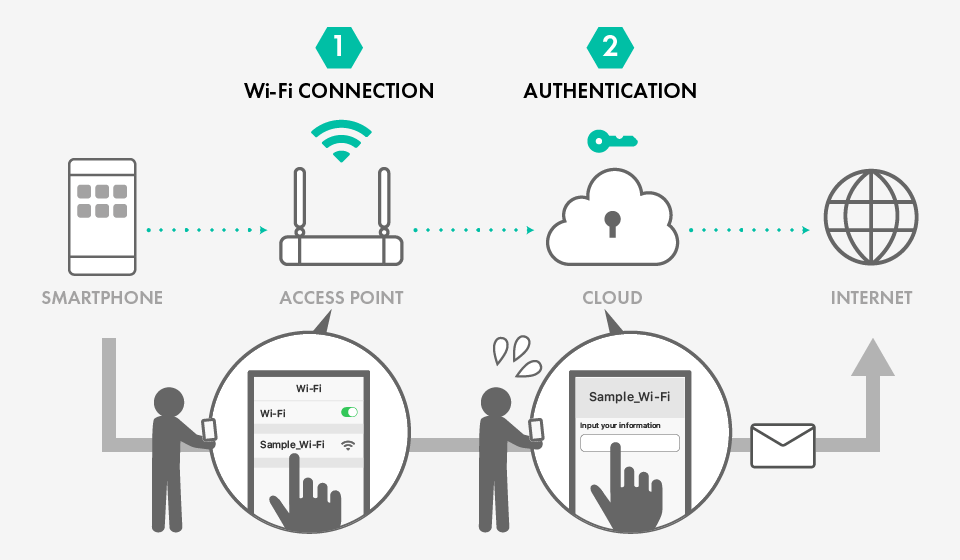
Automatic authentication is completed in the background.
If there is a Wi-Fi to which you have already connected even just once, you don’t have select the network connection from the Wi-Fi screen yourself. You don’t even have to launch the app. Also, when a Wi-Fi connection is made, authentication is completed in an instant. You don’t have to worry about any Wi-Fi login window.
The app helps you to make a natural and smooth internet connection.
A notification will inform you when you have connected to the internet, so there’s no need to worry.
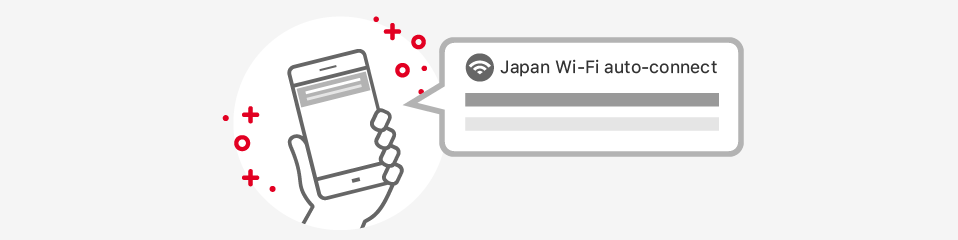
Automatic authentication can be turned OFF.
Automatic authentication is handy, but you can also turn it ON or OFF for each individual Wi-Fi, to make your settings more personalized.
If Automatic authentication is turned OFF, authentication will not be performed, even if you are connected to Wi-Fi. Please note that connection to Wi-Fi cannot be restricted from the app.
If you do not wish connect automatically to a particular Wi-Fi, please refer to the following guide.
How to prevent automatic connection to a specific Wi-Fi.
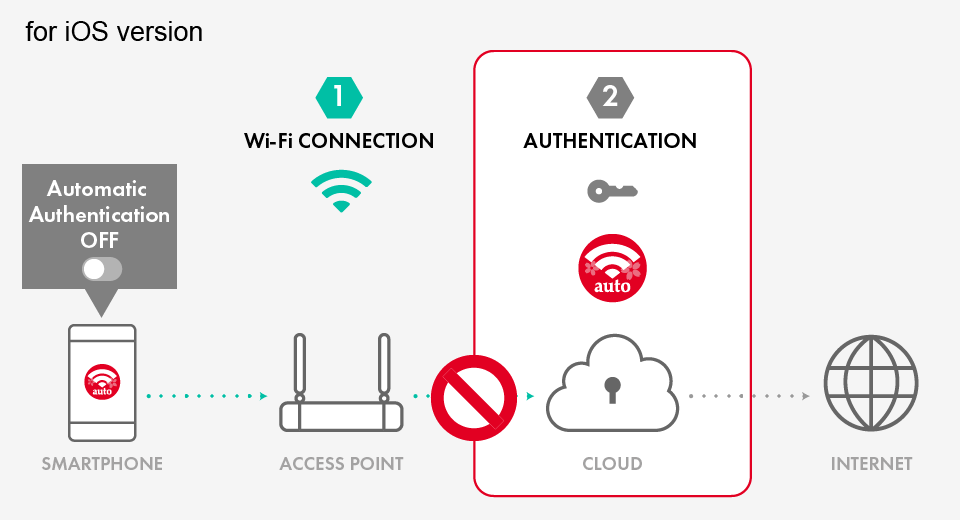
To turn Automatic authentication OFF, from either “Recently connected Wi-Fi” or “Show all” on the top screen, toggle the switch to the right of the network name.
Also, if the daily usage limit has been exceeded, the app will automatically turn OFF.
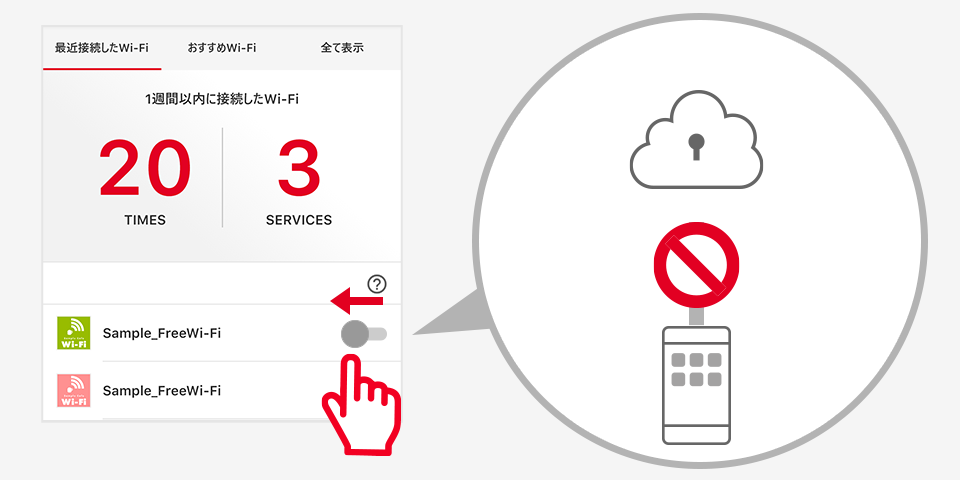
Even if Automatic authentication is OFF, free Wi-Fi can still be used.
In that case, you can use free Wi-Fi services by conventional methods, without using the app.